Class < iPads in Education - Texas Essential Knowledge and Skills < Lesson 1 - Starting Out
"It is a miracle that curiosity survives formal education."
[Adapted]
Albert Einstein
This lesson starts with the basics of how to use the iPad and how to prepare this device for use within your classroom. However, before we embark upon that instruction, I think it is important to ask ourselves "why?"
Why are we using the iPad in schools in the first place?
This is an extremely important question and one that will underpin your entire philosophy on education or in other words, your teaching pedagogy. We should not just pick up the iPad and start using it in the classroom because it is the latest gadget available.
Ponder on the content of this video for a moment:
I personally believe that in order to move into the 21st Century that we must abandon much of what we know about education. It's been said that our students are born digitally native (click on the link to read a paper on from the author of this term, Mark Prensky); and that means that they are born into a digital age where technology is readily available and readily usable for the majority of the aspects of daily life. This theory has been somewhat debunked. On one hand it is clear that our children are using digital devices at a young age and are motivated and engaged by technology. However, the assumption that children then 'know' how to use technology to learn is another matter altogether. Using technology to play games, watch movies and engage with apps for entertainment is easy and accessible, but being able to engage with technology as a tool for learning requires another level of planning and engagement.
My children carry their phone literally as a part of their being and it would seem every part of their life is digitalized; the phone has a camera, can connect to social media, can play games, record their lessons, sends email, texts and they can use Twitter and Facebook to memorialize every event of every day. My grandchildren during Covid lockdowns (2020-21) have had to use their devices for learning, connecting with friends, playing games, doing art and so much more. The Covid 19 pandemic has certainly given us a different perspective to technology use. I wrote this first course 10 years ago and a lot has changed since then. It is important to examine TPACK (Technological, Pedagogical and Content Knowledge) which as a framework that outlines how content (what is being taught) and pedagogy (how the teacher imparts that content) must form the foundation for any effective edtech integration. In general, the research states that the more that teachers feel confident with technology, the more likely they will use the various technology tools.
Suffice to say, I believe that knowing and understanding how the technology we use works is really important. It's also really valuable to know 'why' you are using the technology. What are your pedagogical reasoning and methodology on technology use? These are good questions to be mindful of and ones you should ask yourself.
 |
 |
This YouTube video by Jacob Barnett (Jacob has Aspergers and is considered a savant) has a message that is very simple: when kids stop 'learning' they start thinking (this video is a little old and Jacob is now a young man, but I think the video is still worth looking at).
I think it is short-sighted to send this generation of children into a school where they sit in front of a teacher where (no matter how animated the teacher tries to be) the children feel bored and restless as the teacher tries to impart information to them as part of a lesson. We are in an information age; 21st Century kids no longer need to be fed information; they need to be inspired to think for themselves and seek out what they need to know to explore their thoughts, ideas and imagination further.
In the 21st Century, technology should be the media students use to learn from; the paper age is slowly becoming defunct; eBooks are taking over and technology is the way to communicate; if we don't embrace this as teachers then I believe we are doing the 21st Century generation a disservice.
Part of the premise of TEKS is to recognise that media and technology are part of 21st Century learning and that these mediums be integrated across The Texas Curriculum. See the following statement:
- The Long-Range Plan for Technology, 2006-2020 directly supports the Mission of Texas Public Education by ensuring an engaging, relevant, and future-focused system of education for young Texas learners
preparing each student for success and productivity as a lifetime learner, a world-class communicator, a competitive and creative knowledge worker, and an engaged and contributing member of the emerging global digital society. (The entire document can be accessed by clicking here). - There is an updated review that can be found here.
This document prepared for 80th Legislature by the Texas Education Agency provides extremely good grounds from which you can integrate technology into your everyday curriculum and lessons plans. Essentially, this document outlines a long term plan to ensure that Schools and educators integrate technology as part of their curriculum planning, lesson delivery and access for their students.
Teachers may feel intimidated and nervous about the onset of technology; as well as the requirements of TEKS; as they already feel overwhelmed and over-worked, so whenever there is any change to the expectations of teachers, most feel anxious. This course will show you that by using the iPad you can take your 'old' lessons, recreate them digitally using iPad applications; create your curriculum and digital text books using the Digital Learning Tree platform; align your lessons to TEKS & then you can assess in real time using either the Quiz component of the DLT platform or an iPad app such as Socrative. This app allows you create a variety of assessment activities that can be taken on the iPad. The teacher can also have direct access to the results on their iPad or Laptop.
The concept I use is a simple one, which is to use the iPad with purpose. Over the years I have adapted this course (along with my other courses) to align with various educational standards, in both the USA and my home country Australia. So while the TEKS is what we will be discussing and adhering to throughout this course, the concept is easily transferrable and you can adapt it to suit your professional needs and the educational requirements you are teaching your students.
Now while I am not sure the writers of The Standards had technology in mind, the truth is they should have. There is not a career or job that doesn't at least require the smallest amount of technical knowlege; and many careers demand more. We are using iPads in restaurants to take orders; my plumber with a computer and digital camera to find a block in my drain; a shop owner using mobile technology to do their stock take; and a courier service using the iPhone to deliver, seek directions via GPS, and receipt their deliveries. We now have apps like Uber, Yelp, Amazon, Lyft, Mint, Pandora, Netflix... Technology is constantly changing and evolving, and app developers are reinventing how we use technology to manage our day to day lives.
Media and Technology
Just as media and technology are integrated in school and life in the 21st century, skills related to media use (both critical analysis and production of media) are integrated throughout the standards.
This section of The Standards provides extremely good grounds for which you can integrate technology into your everyday curriculum and lessons plans. Teachers may feel intimidated and nervous about the onset of technology; as well as the requirements of The Standards; as they already feel overwhelmed and over-worked, so whenever there is any change to the expectations of teachers, most feel anxious. This course will show you that by using the iPad you can take your old lessons, recreate them digitally using iPad apps; align your lessons to the new Common Core Standards & then you can assess in real time using iPad apps such as Socrative or eClicker. These apps allow you create a variety of assessment activities that can be taken on the iPad. The teacher can also have direct access to the results on their iPad or Laptop.
Using the iPad
There are three parts to this course and this is the introduction which mostly explores the 'how tos' in using the iPad, however it would be remiss of me not to ask you to consider as you do this course the 'why' question. Come up with your own answers; and indeed develop your own pedagogy around why you choose to use an iPad in your classroom. When you have this as a strong foundation; then it will be so much easier for you to integrate technology and specifically mobile technology (iPads and other android devices) into your every day lessons. Just remember that when you consider the 'why', consider the 21st Century learner and what they require.
“For the rest of their lives, our students will always have a computer with them. We need to teach with that in mind"
Tony Vincent
Why Use iPads in the Classroom?
Many educators have some idea that intuitively the iPad has enormous potential, but it’s not always easy to describe it to other teachers, parents, and most importantly, school boards & administrators.
Here are some points I believe should be included in any discussion:
- The iPad saves money and student’s backs by combining books, writing tools, calculators, dictionaries, atlases, encyclopedias, diaries, calendars and so on.
- The iPad saves time as information and computing for learning is always available - no time is lost moving to computers, booting them up, or even having to learn software interfaces - even 3 year olds can intuitively navigate the touch-based software.
- The iPad empowers students to take responsibility for their learning by handing over the tools necessary for them to become self-managing learners. The infinite customisation possible with each device means education can become personalised and differentiated for each and every learner.
- The apps give the iPad their power and they are relatively cheap in comparison to software: any flaw I find with the iPad can be solved with a clever app or OS upgrade in the future.
- Using this technology moves education into the 21st Century as the curriculum evolves with the technology.
What to consider before using iPads in your classroom?
- How will you use the iPad? I believe 1:1 iPad use is the most appropriate or viable way to deploy iPads into the classroom. This gives each student ownership over their iPad; all of their work is stored on the one iPad; the iPad is readily available to the student when they need to use it.
- Security issues – ensure that the iPads are all set up to prevent students from accessing sites, videos or apps that are not appropriate for them. Lesson Two covers security issues in more detail.
- School policy issues on how they will be used; distributed and maintained by the students and teachers.
- What apps will you use and how will you use them? (I have provided a start up list as a guide)
- Use TEKS as the foundation from which you design your lessons using the iPad. When looking at TEKS, they are set up under these subejct areas:
-
Chapter 110. English Language Arts and Reading
Chapter 111. Mathematics
Chapter 112. Science
Chapter 113. Social Studies
Chapter 114. Languages Other Than English
Chapter 115. Health Education
Chapter 116. Physical Education
Chapter 117. Fine Arts
Chapter 118. Economics with Emphasis on the Free Enterprise System and Its Benefits
Chapter 126. Technology Applications
Chapter 127. Career Development
Chapter 128. Spanish Language Arts and English as a Second Language
Chapter 130. Career and Technical Education - Make sure you know how the apps work. I suggest using the apps and playing with all the settings. Think about how you can use these apps in an educational context and how you can integrate the technology into your lessons.
- Use the iPad for educational use only. I believe it is a vital in the early days to leave all games that are not educationally based off the iPad. I think children have plenty of opportunity to play games using various other technologies like the Nintendo DS, Wii, Xbox, Computer games etc. Keeping the iPad as an educational tool ensures that students will view the technology from this perspective.
- The iPad should not be used a ‘fill in’ or for ‘rewards’ – if the technology is being used this way, then it is not being used effectively and more importantly is not being utilized to create the best possible educational outcomes.
- Attend as many training sessions you as you can, or use a course like this one to develop a platform from which to work from.
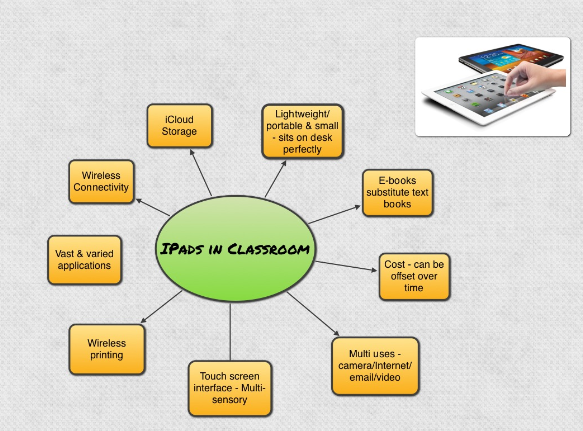
Ways to Use the iPad - Teachers Can Use The iPad To:
- Create tests, quizzes and worksheets.
- Design and present keynote presentations for lessons.
- Create lessons using screencasting type apps that can be used over and over; and shared with other teachers.
- Conduct diagnostics and assessments.
- Keep records, attendance and conferencing reports, as well as anecdotal records on individual students.
- Editing students’ work; correcting and providing feedback.
- Sharing information and books both visually via text and using audio options.
- Flip Teaching via screencasting and augmented reality apps.
- Students connection with the iPad – increased engagement and motivation.
- Increases student centred learning and risk taking in learning.
- The sheer fact that it holds so much content and can do so much in such a small form is amazing.
Students’ Perspective
- The iPad classroom is buzzing with ideas, imagination and learning.
- The students are rarely distracted while using the iPad.
- Students can work at their own pace on activities that are suited to their ability, which lessens frustration and boredom.
- They are much more willing to attempt new challenges and become risk takers.
- Students forget they are doing writing, spelling, and math, and they embrace each activity because apps are exciting, motivating, interactive and challenging.
- They talk about using the iPads and go home excited about what they did in the classroom each day.
- They direct themselves and often find different and new components in the apps. So they become the ‘teacher’ as they find new things using the iPad and love to share this knowledge.
Take a look at the video below by Government Technology.
Bloom’s Digital Taxonomy
Bloom's Taxonomy (Adapted from Edorigami) is a classification of learning objectives within education proposed in 1956 by a committee of educators chaired by By Benjamin Bloom who also edited the first volume of the standard text, Taxonomy of educational objectives: the classification of educational goals (referred to as simply "the Handbook"). Although named for Bloom, the publication followed a series of conferences from 1949 to 1953, which were designed to improve communication between educators on the design of curricula and examinations. It refers to a classification of the different objectives that educators set for students (learning objectives). Bloom's Taxonomy divides educational objectives into three domains:
Cognitive, Affective and Psychomoter
(sometimes loosely described as knowing/head, feeling/heart and doing/hands respectively).
Within the domains, learning at the higher levels is dependent on having attained prerequisite knowledge and skills at lower levels. A goal of Bloom's Taxonomy is to motivate educators to focus on all three domains, creating a more holistic form of education.
A revised version of the taxonomy was created in 2000 and the digital version is based on the 2000 model. Essentially, Bloom's Taxonomy is a foundation for the understanding of student's learning styles and it is extremely important for educators to be aware of how their students learn so that they can develop effective curriculum which caters to those needs.
1. Remembering

Definition (Anderson & Krathwohl, 2001):
Retrieving, recalling or recognizing knowledge from memory. Remembering is when memory is used to produce definitions, facts or lists, or recite or retrieve material.
Keywords:
Recognizing, Listing, Describing, Identifying, Retrieving, Naming, Locating, Finding, Bullet-pointing, Highlighting, Bookmarking, Social Networking, Social Bookmarking, Favoriting/Local Bookmarking, Searching, Googling.
Possible iPad Activities:
- Recitation - Pages, Keynote, Flash Cards, Popplet, Simple Mind, Evernote, Strip Design, DoCAS writing.
- Quiz/Test - Pages, Keynote, Socrative, eClicker.
- Flashcards - Flash Cards, Keynote, StudyBlue.
- Definition - Pages, Keynote, Popplet, Evernote, DoCAS writing.
- Facts - Pages, Keynote, Socrative, Grafio, Evernote, DoCAS writing.
- Lists - Keynote, FlashCards, StudyBlue, Grafio.
- Bookmarking - Safari, DoCAS writing, Evernote.
- Basic Searches - Google, Yahoo, Bing, Wikipedia.
2. Understanding

Definition:
Constructing meaning from different types of functions, whether it be written or graphic.
Keywords:
Interpreting, Summarizing, Inferring, Paraphrasing, Classifying, Comparing, Explaining, Exemplifying, Advanced Searches, Boolean Searches, Blog journaling, Twittering, Categorizing and Tagging, Commenting, Annotating, Subscribing.
Possible iPad Activities:
- Summary - Pages, Keynote, Facebook, Twitter, eBook Creator, Creative Book Builder.
- Explanation - Haiku Deck, DoCAS writer, Evernote, Keynote, Pages, eBook Creator, Creative Book Builder.
- Show and Tell - Keynote, eBook Creator, Facebook, Twitter, Evernote, Dragon Dictation, Popplet, ShowMe, Educreation, Explain Everything, sling Note.
- Blog/Journalling - Facebook, Twitter, Pages, sling Note.
- Diary/Journal - Facebook, Twitter, eBook Creator.
- Categorizing, Tagging, Comments & Annotating - Facebook, Twitter, eBook Creator.
- Subscribing - Mail, Safari, iBooks, Twitter, Facebook, eBook Creator.
3. Applying

Definition:
Carrying out or using a procedure through executing or implementing. Applying what is related and refers to situations where learned material is used through products like models, presentation, interviews and simulations.
Keywords:
Implementing, Carrying Out, Using, Executing, Running, Loading, Playing, Operating, Uploading, Sharing, Editing.
Possible iPad Activities:
- Illustration - Drawing Pad, Autodesk Sketchbook, Evernote, Grafio, Animation Creator 3D, PhotoPuppet HD.
- Simulation - Google Earth, Design this Home, Style Studio, Home 3D.
- Sculpture or Demonstration - Style Studio, Home 3D, Google Earth, Aurasma, Haiku Deck.
- Animation & Screen Capture - Keynote, Fyuse 3D Photos, iPad screen capture, Animation Desk, Animation Creator HD, Photo Puppet, Toontastic, Show Me, Educreation, Explain Everything.
- Presentation - Splashtop Whiteboard, ShowMe, Educreation, Prezi, Keynote, Popplet, Evernote, Explain Everything, iMovie.
- Interview - Skype, Pages, Splashtop Whiteboard, Ted.
- Performance - YouTube, Explain Everything, BrainPOP, Puppet Pals HD, Facetime, iPad Video, Video Edit, Animation Creator HD, Socrative, Keynote.
- Editing - Photo fx Ultra, Photo Wizard, Facetime, Video Edit, Video Pix, Youtube, iMovie.
4. Analyzing

Definition:
Breaking material or concepts into parts, determining how the parts relate or interrelate to one another or to an overall structure or purpose. Mental actions include differentiating, organizing and attributing, as well as being able to distinguish between components.
Keywords:
Comparing, Organizing, Deconstructing, Attributing, Outlining, Structuring, Integrating, Mashing, Linking, Reverse-engineering, Media Clipping and Mind-Mapping.
Possible iPad Activities:
- Survey & Process - iSURVEY, eClicker, Socrative, Educreation, ShowMe, Explain Everything.
- Database - Google Maps, Google Earth, Wikipedia, Dictionary, Poetry, Playtales, Meme Books, iBooks, BrainPOP, National Geographic Dinopedia.
- Abstract - Pages, Numbers, Keynote, Grafio.
- Relationship Mind Maps - Simple Minds, Popplet, Tools4Students, doCAS Writing, Notability.
- Report - Pages, Keynote, Numbers, Storymaker, Strip Design, Comic Life, eBook Creator, Story Patch.
- Graph - Numbers, Graph.
- Spreadsheet & Data Processing - Jumbo Calculator, Numbers, Graph.
- Checklist - eClicker, Socrative, iSURVEY, Numbers.
- Chart - eClicker, Socrative, iSURVEY, Numbers, Popplet, Simple Minds.
5. Evaluating

Definition:
Making judgements based on criteria and standards through checking and critiquing.
Keywords:
Checking, Hypothesizing, Critiquing, Experimenting, Judging, Testing, Detecting, Monitoring, Commenting (Blog/Vlog), Reviewing, Posting, Moderating, Collaborating, Networking, Reflecting, Validating.
Possible iPad Activities:
- Debate or panel discussion - Facebook, Keynote, Pages,Ted, Skype, Numbers, Evernote.
- Report or Evaluation - Pages, Skype, Evernote, Keynote, Skype.
- Investigation - Safari, Camera, Video, Google Earth, Google Maps, Wikipedia, Dictionary, AudiBoom, Podcast HD, Ted.
- Persuasive Speech - Recorder, Popplet, Ted, Audible, Explain Everything, Educreation, ShowMe.
- Critical Commenting, Moderating Reviewing Posting - Facebook, Twitter, Skype, Explain Everything, Safari, iWiki, Notebook.
- Collaborating - Safari, Camera, Video, Google Earth, Google Maps, Wikipedia, Dictionary, AudiBoom, Podcaster HD, Ted.
- Networking - Facebook, Twitter, Skype.
6. Creating

Definition:
Putting the elements together to form a coherent or functional whole; reorganizing elements into a new pattern or structure through generating, planning or producing.
Keywords:
Designing, Constructing, Planning, Inventing, Devising, Making, Programming, Filming, Animating, Blogging, Video Blogging, Mixing, Remixing, Wiki-ing, Publishing, Videocasting, Podcasting, Directing/Producing, Building or Compiling Mash-Ups.
Possible iPad Activities:
- Media production - iMovie, Video Clips, iPad Video, Aurasma, Facetime, Vimeo.
- Presentation - Keynote, Comic Life, Strip Design, Story Patch, Puppet Pals, iPad Video, Facetime, iMovie, YouTube, Vimeo.
- Story - Keynote, Comic Life, Strip Design, Story Patch, Puppet Pals, iPad Video, Facetime, iMovie, Popplet.
- Programming - eBook Creations, eBook Magic, Keynote, iPad Video, iMovie.
- Planning - Popplet, Simple Minds, Evernote, myHomework, Educreation, ShowMe, Explain Everything.
- Blogging - Skype, Facebook, iWiki, My Memoir, Twitter.
- Modelling - Blocks, Home HD, 3D Photos, BlockArt 3D, Solar Walk – 3D Solar System model, Educreation, Explain Everything, Haiku Deck.
- Song - GarageBand, iTunes, Music Sparkle, Music Box, DJ SoundBox, Finger Stomp.
I created the presentation on Bloom's Digital Taxonomy to give you a brief overview of how you can apply this knowledge to your classroom.


